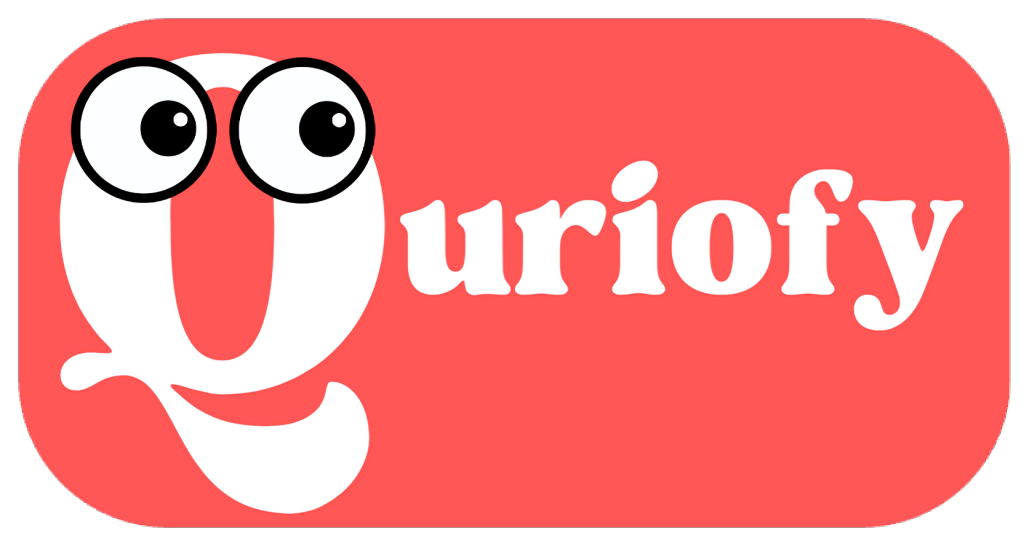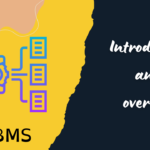Hey there, budding web developers! Ever struggled with getting a div perfectly centered on your webpage? You’re not alone. Centering elements in CSS used to be a real headache. Thankfully, with the advent of Flexbox, it’s now easier than ever. In this article, we’ll dive into how to center a div using CSS Flexbox and explore some recent keywords and techniques that are trending in the web development world.
Understanding Flexbox
Flexbox, short for Flexible Box Layout, is a CSS3 layout mode that provides an easier and more efficient way to lay out, align, and distribute space among items in a container, even when their size is unknown or dynamic. The main idea behind Flexbox is to give the container the ability to alter its items’ width, height, and order to best fill the available space.
Basic Flexbox Properties
- display: flex; This property makes the container a flex container, enabling Flexbox layout for its children.
- flex-direction: row | row-reverse | column | column-reverse;Defines the direction in which the flex items are placed in the flex container.
- justify-content: flex-start | flex-end | center | space-between | space-around | space-evenly;Aligns the flex items along the main axis.
- align-items: flex-start | flex-end | center | baseline | stretch;Aligns the flex items along the cross axis.
- align-content: flex-start | flex-end | center | space-between | space-around | stretch;Aligns a flex container’s lines within the flex container when there is extra space on the cross axis.
Centering a Div Horizontally and Vertically
Now, let’s get to the main point: centering a div both horizontally and vertically. Here’s a simple step-by-step guide:
Set Up the HTML Structure
<div class=”container”>
<div class=”centered-div”>
Centered Content
</div>
</div>
In this structure, .container is the parent div, and .centered-div is the child div we want to center.
Apply CSS Flexbox
.container {
display: flex;
justify-content: center;
align-items: center;
height: 100vh; /* Ensure the container takes the full height of the viewport */
}
.centered-div {
width: 50%; /* Adjust width as needed */
text-align: center; /* Optional: center text inside the div */
background-color: #f0f0f0; /* Optional: background color for visibility */
padding: 20px; /* Optional: padding for some space around the content */
}
- display: flex; turns the container into a flex container.
- justify-content: center; centers the child div horizontally.
- align-items: center; centers the child div vertically.
- height: 100vh; ensures the container takes up the full height of the viewport, so centering works as expected.
Responsive Design Considerations
With the rise of mobile-first design, ensuring your centered div is responsive is crucial. Flexbox naturally adapts well to different screen sizes, but you might want to add some media queries for finer control:
@media (max-width: 768px) {
.centered-div {
width: 90%; /* Adjust width for smaller screens */
}
}
@media (min-width: 769px) and (max-width: 1200px) {
.centered-div {
width: 70%; /* Adjust width for medium screens */
}
}
Advanced Techniques
CSS Grid: While Flexbox is excellent for one-dimensional layouts (either row or column), CSS Grid is perfect for two-dimensional layouts. It can be used in conjunction with Flexbox to create even more responsive and flexible designs.
.container {
display: grid;
place-items: center; /* Centers both horizontally and vertically */
height: 100vh;
}
CSS Variables: Use CSS variables to maintain consistent styling across your project. They can be particularly useful for themes and design systems.
:root {
–main-bg-color: #f0f0f0;
–main-padding: 20px;
}
.centered-div {
background-color: var(–main-bg-color);
padding: var(–main-padding);
}
Clamp Function: The clamp() function is useful for setting responsive sizes with a minimum, preferred, and maximum value.
.centered-div {
width: clamp(50%, 70%, 90%); /* Responsive width with constraints */
}
Modern Units: Embrace modern units like vh, vw, vmin, and vmax for responsive and flexible designs.
.container {
height: 100vh; /* Full viewport height */
width: 100vw; /* Full viewport width */
}
Practical Example with a Form
HTML Structure
<div class=”form-container”>
<form class=”login-form”>
<label for=”username”>Username:</label>
<input type=”text” id=”username” name=”username”>
<label for=”password”>Password:</label>
<input type=”password” id=”password” name=”password”>
<button type=”submit”>Login</button>
</form>
</div>
CSS with Flexbox
.form-container {
display: flex;
justify-content: center;
align-items: center;
height: 100vh;
background-color: #e0e0e0;
}
.login-form {
display: flex;
flex-direction: column;
align-items: center;
background-color: #fff;
padding: 20px;
border-radius: 8px;
box-shadow: 0 0 10px rgba(0, 0, 0, 0.1);
}
.login-form label,
.login-form input {
margin: 10px 0;
}
.login-form button {
margin-top: 20px;
}
In this example, .form-container is centered both horizontally and vertically using Flexbox, and the .login-form is styled to look neat and aligned.
Conclusion
Using Flexbox to center a div is a game-changer for web development. It simplifies what used to be a complex task, making it easy to create responsive, well-aligned layouts. By understanding and utilizing Flexbox properties, you can ensure your content looks great on all devices. Additionally, staying updated with recent keywords and techniques like CSS Grid, CSS variables, and modern units will help you create cutting-edge, responsive designs.